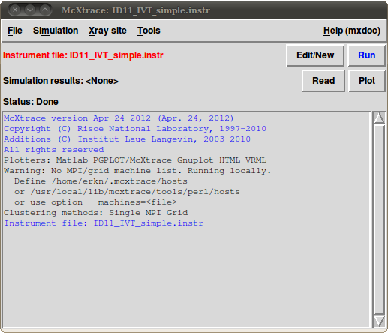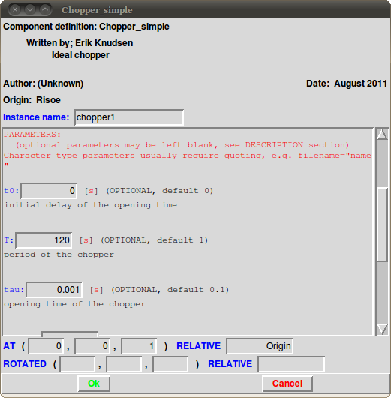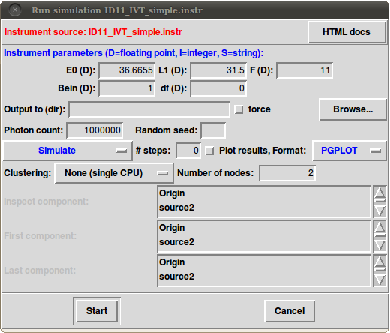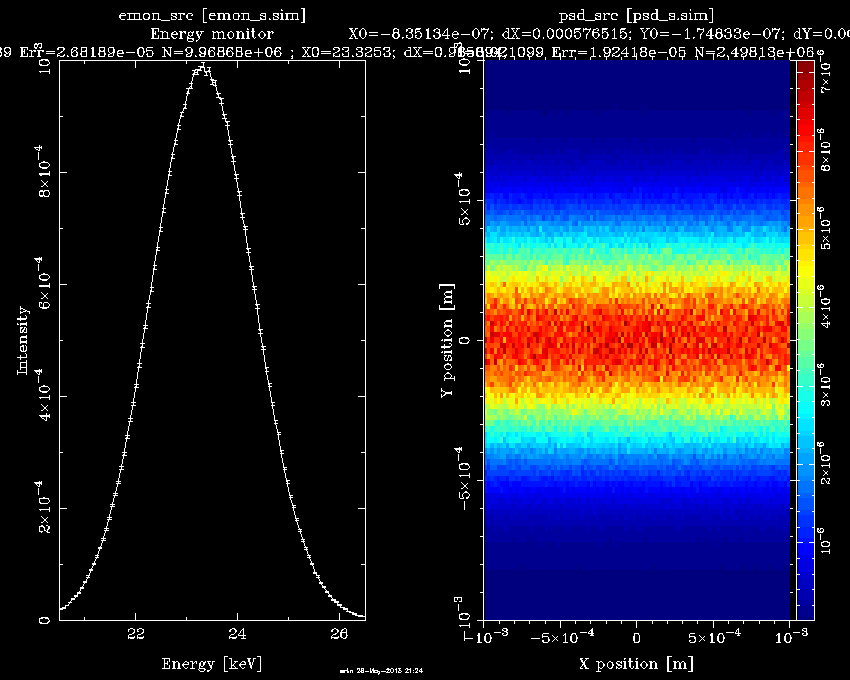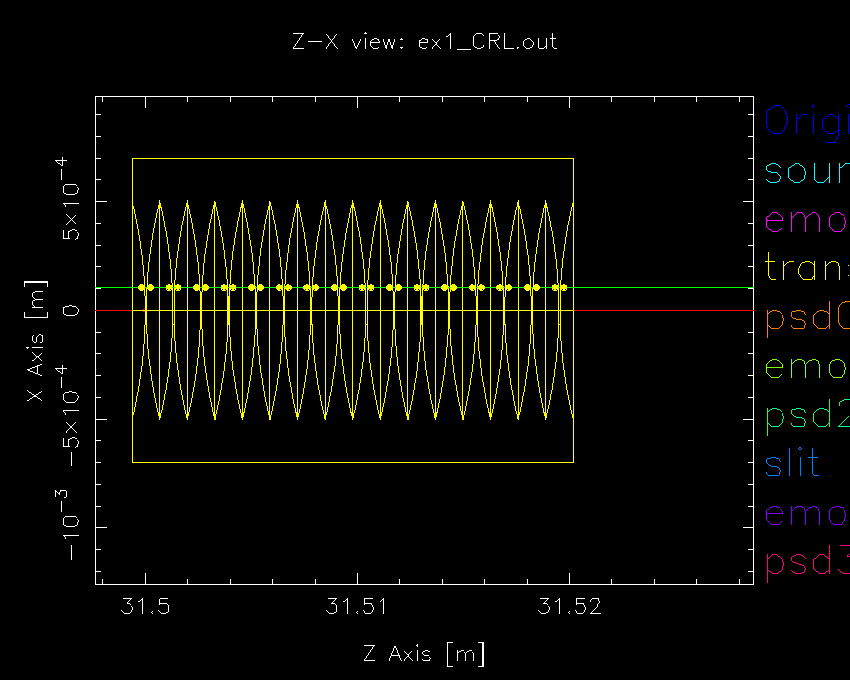McXtrace Hands-on Tutorial
This tutorial is old and somewhat out-of-date. It is based on the legacy perl-tk GUI for McXtrace.
1. A CRL-stack (aka. Transfocator)
In this exercise we get to know how McXtrace operates, and build a beamline based on compound refractive lenses (CRLs) and examine the focusing properties hereof.
1.1 Getting started
-
Start the McXtrace GUI by double clicking on the MxGUI icon. You should now see the main window shown below (or similar)
-
Open a new instrument file using the file menu, then insert a template beamline by using the Insert/Instrument Template menu item. Save it in a convenient place through File/Save.
-
Insert a source. Position your cursor in the TRACE section below the Progress_bar component and Insert/Sources/Source_gaussian. This opens a window similar to figure 2 below:
Fill in the desired parameters:
|
sig_x
|
sig_y
|
sigPr_x
|
sigPr_y
|
|
48.2e-6 m
|
9.5e-6 m
|
100e-6 rad
|
4.3e-6 rad
|
|
gauss
|
dist
|
E0
|
dE
|
|
1
|
31.5 m
|
23.32 keV
|
1 keV
|
,
the coordinates for the source model: ( 0,0,0 ), and which object it should be placed in relation to: Origin. Once you’re finished press OK. The GUI has now inserted the necessary code for the source model at the cursor. Note that we could just as easily have written this using a text-editor of choice (Emacs, gedit etc...) - McXtrace merely interprets the instrument file.
-
Try out the online component documentation by selecting Help/Component Library index. This should open a browser window with a listing of all available McXtrace components. From this web page you may access the online documentation for components and also the source code for the components should you wish to do so. Try to find the Source_gaussian model and what the parameters mean.
1.2 Monitor the inserted source model
-
Insert a 2D-monitor, and an energy spectrum monitor at the CRL-stack position 31.5 m downstream from the source. In our example this translates to a position of (0,0,31.5) in McXtrace coordinates. Use the components PSD_monitor and E_monitor to accomplish this. Contrary to other McXtrace components, a Monitor may reside on top of another component, if the restore_xray parameter is nonzero.
Be sure to make the monitor large enough to catch the full beam footprint. Also, please
set the optional
filename parameter in each of the monitors. This is where your monitor data will be put. If none is given, the data are simply dicarded and only the integrated intensity signal of the monitor is reported.
Run a simulation to get the beam footprint and spectrum at the CRL-stack position, by pressing the “Run”-button. This should now open a new window with boxes for the defined input parameters of the beamline file:
To actually run the simulation just press Start. One may name an input directory in the “Output” box, if not McXtrace will generate a subdirectory based on the name of the beamline/instrument file and the current date and time. Once the simulation has run, you should be returned to the main window. To take a look at your newly generated data please press the “Plot” button. If you happen to have multiple CPUs and MPI installed on your machine you may take advantage of this using the “Clustering” drop-down box and choose “MPI”.
Is the result what you expected?
-
Optimize your simulation using directional sampling. Add the parameters focus_xw=0.001, focus_yh=0.001, and dist=31.5 to your source parameters. This will cause McXtrace to only sample that part of the photon phase space which lies on trajectories that passing through a focus_xw × focus_yh \si\metre\squared aperture dist \sim downstream from the source. The weights of the photons are reduced to avoid biasing - this way we get correct intensity measures inside the sampling window.
1.3 Insert a CRL-stack.
The first stack should be a set of 16 parabolic Be lenses to set the focus at 10 m downstream of the source, the second stack a set of 16 Al lenses. Use Lens_parab to set a Be CRL-stack 31.5 m downstream from the source, with the following parameters:
|
Material
|
radius of curvature (at tip)
|
Number of lenses
|
|
Be
|
200 \si\micro\metre
|
16
|
|
Diameter
|
Thickness (at tip)
|
Separation between lenses
|
|
1 mm
|
\SI50\micro\metre
|
2 mm
|
1.4 Verify that the focus is where you expect
-
Insert a 2D monitor at a variable position downstream of the source to verify that the focus is where you think it is. Make the z-position of the monitor a variable defined as an input parameter in the DEFINE INSTRUMENT line of your instrument file. This way you an avoid recompilation of your simulation every time you change the distance. Furthermore it allows you to perform pointwise scans of the parameter. In the appropriate boxes in the run-window (see below) you may input a range as min,max and a number of scan points.
-
Use the lens stack together with a slit (Slit) as a low resolution monochromator, exploiting the achromatic focusing of the CRL. How would you set the slit? How would you verify the monochromatizing behaviour?
1.5 Visually trace photons through the beamline.
Use mxdisplay to try and visually track photons through the beamline model. In the GUI this is done by selecting “Trace” instead of simulate in the run window. You will need to zoom in a lot to see the CRLs clearly. You should be able to saee something like figure
5↓ below.
1.6 Insert the Al stack of lenses
-
Insert a second stack of CRLs with parameters at the same position as before:
|
Material
|
radius of curvature (at tip)
|
Number of lenses
|
|
Al
|
\SI200\micro m
|
10
|
|
Diameter
|
Thickness (at tip)
|
Separation between lenses
|
|
1 mm
|
\SI20\micro m
|
1 mm
|
Both stacks may be included in the instrument file simultaneously, but only one may be active. This may be achieved by adding the WHEN keyword in front of the AT clause in the CRL-definitions. The syntax is: WHEN (c-expression) AT ...
-
How would you make McXtrace dynamically switch between CRL-stacks based on an input variable?
2 Coherence/Slit interference
We shall now turn our attention to tracking the phase of a wavefront decontructed into rays. What we will do is trace rays, emitted from a fully coherent point source through first a single slit, then a double slit arrangement.
2.1 Single slit diffraction
-
Set up a point source and a coherent detector, using the components Source_pt and PSD_monitor_coh. Note that that if ny=1 PSD_monitor_coh becomes a 1D-monitor and only displays a curve.
-
Put a slit in between and widen the sampling focus of the slit component to allow “bending”. The parameters to do this are similar to the directional sampling of sources. Specify focus_xw, focus_yh, and dist to allow rays to be traced towards this aperture. Set the sampling to at least fill your detector.
-
What do you see? Is this what you expect?
2.2 Double slit diffraction
-
Exchange the single slit with two slits with an offset of . Note that the sampling window by default is placed directly downstream from the slit. It may be placed at an arbitrary point in space using the parameters focus_x0 and focus_y0.
-
Parallel and mutually exclusive devices are known as GROUPs in McXtrace. Put a statement like:
GROUP <groupname>
after the AT statement of both slits. This tells McXtrace that these components are logically nest to each other and that one excludes the other.
-
How does the grouping affect the outcome? What happens if you don’t use a GROUP?
-
Looking back to section 1.6↑ - can you think of a GROUP-based way of switching between lens-stacks?
2.3 Coherent propagation through CRLs
Start with the example instrument NSLS2_CHX, and modify the monitors to also take the phase of the beam into account. Are the statistics of the results sufficient? If not, increase the statistics, if possible through parallelization. Try to modify the setup to get 1D vertical and horizontal cuts on the coherent monitors. An example is given in NSLS_CHX_coh.instr in the workshop mcxtrace tutorial file bundle.
3 Kirkpatrick-Baez focusing
The aim of this exercise is to build a Kirkpatrick Baez focusing system in McXtrace. We will use a single curving mirror model, Mirror_curved, to focus the beam in the same manner as exercise 1, i.e. focus the beam at a pt 10 m downstream from the focusing system at 31.5 m downstream from the source.
Mirror_curved is by default set in the XY-plane. Think of how you can set your mirror to deflect the beam in the desired angle. Remember that for a mirror rotated θdegrees, the beam is redirected 2θ.
Verify that your focus plane is where it should be, for instance by scanning a monitor along the optical axis of the beam.
4 SHADOW-McXtrace interoperation
Starting with a shadow simulation of a wiggler. Use the McXtrace to inject that into the McXtrace simulation from section
1.6↑.
-
Do you get the expected results?
-
How would you improve statistics?
5 Double Crystal Monochromator
The general idea is inspired by the setup planned for the european XFEL FXE beamline in Hamburg, in that we wish to simulate a pseudo channel-cut double bounce crystal monochromator.
-
Set up a gaussian source that radiates 12.5 keV radiation.
-
Measure the beam footprint at the Monochromator site, z=100 m. If an Si 111 monochromator is to reflect 12.5 keV, how should you position the first monochromator crystal?
-
How should the 2nd monochromator crystal be set to transmit as much as possible of the beam? Do we cut the beam? And how would you do this in McXtrace?
-
Measure the exit spectrum.
-
At FXE - a second DCM is envisioned after the Si 111, either a Si 311 or a Si 511. Set up a similar counter-reflecting DCM downstream in your McXtrace instrument and verify its functioning.
-
In McXtrace the default is to move sequentially from component to component in the instrument file. In the figure below a 4-bounce crystal device is sketched. How would you simulate this arrangement in McXtrace?
6 Time of Flight simulation.
We will in this example use a disordered sample model in conjunction with a simple Chopper model to simulate a generic “Pump-and-Probe” experiment.
-
Start by setting up a source (perhaps by copying work work from an earlier exercise)
-
Add a chopper (Chopper_simple) to generate a pulsed signal. The chopper should initially generate an x-ray pulse of 100 ps duration. Presently it is a limitation of the chopper model that only a single pulse can be generated. If jitter and sample variations may be neglected this approximation is valid.Please make sure that the parameter isfirst is set to 1.
-
At some point downstream insert a Molecule_2state sample using the following parameters:
-
Add a downstream banana-shaped detector to catch the scattered beam. Suggestion: use a Monitor_nD and the keyword “banana” in the option string.
-
Simulate scattered signals while varying the time-delay between the excitation time and arrival time of the probing x-ray pulse. Can you see a difference between scattering from excited and relaxed sample? The difference may be very small. What would happen if the x-ray pulse was too long?